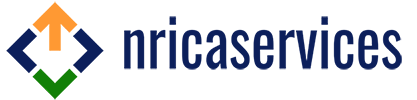The Tax Deducted at Source (TDS) Reconciliation Analysis and Correction Enabling System (TRACES) is an online platform developed by the Income Tax Department. It facilitates various stakeholders, including deductors and taxpayers, in managing TDS-related activities efficiently. This guide provides insights into the login process, troubleshooting common issues, and accessing essential features on the TRACES portal.
How to Log in as a Deductor on TRACES
Deductors must log in to TRACES to perform several key functions, such as:
- Downloading Form 16 for taxpayers
- Generating Conso files and justification reports
- Managing their TDS account
- Viewing PAN master details
- Validating certificates
- Checking TDS refunds
- Verifying challan status
- Making online and offline corrections
Steps to Log in as a Deductor:
- Visit the TRACES Portal: Go to TRACES and select “Continue” on the pop-up window.
- Access the Login Page: Click on the “Login” button located on the left navigation panel.
- Enter Credentials: Provide your User ID, Password, and TAN to proceed.
- Navigate the Dashboard: After a successful login, the dashboard will display various functionalities available for deductors.
Common Login Issues Faced by Sub-users
Some common issues preventing sub-users from accessing their TRACES accounts include:
- Disabled or Deleted Account: Accounts that remain inactive for two consecutive quarters in a financial year may be automatically disabled or deleted. In such cases, an admin user must reactivate or recreate the account.
- Locked Account: If incorrect login attempts exceed five within 24 hours, the account will be locked for an hour. After this period, users can attempt to log in again.
How to Reset a Forgotten TRACES Login Password
If a user forgets their password, they can reset it by following these steps:
- Go to the TRACES Portal: Open TRACES and click “Continue.”
- Select ‘Forgot Password’ Option: On the login panel, choose “Forgot Password” and select “Deductor.”
- Provide Necessary Details: Enter the required information for verification.
- Verify Mobile Number: An OTP will be sent to the registered mobile number for authentication.
- Reset the Password: After verification, set a new password, and a confirmation email will be sent to the registered address.
Retrieving a Forgotten User ID on TRACES
If a user forgets their User ID, they can follow these steps to recover it:
- Access the TRACES Portal: Open TRACES and click “Continue.”
- Select ‘Forgot User ID’ Option: Choose “Forgot User ID” from the login panel and select “Deductor.”
- Provide Required Details: Enter the necessary details as prompted.
- Verify Mobile Number: An OTP will be sent for authentication.
- Retrieve User ID: Upon successful verification, the existing User ID and registered email ID will be displayed. Necessary modifications can be made before proceeding.
- Activate the Account: An activation link will be sent via email and mobile, allowing users to log in successfully.
Logging in as a Taxpayer or Pay and Account Office (PAO) on TRACES
Taxpayers and PAOs can use TRACES for various purposes, including:
- Registering on the TRACES portal
- Downloading Form 16B
- Verifying TDS certificates
- Viewing and downloading Form 26AS
- Managing user profiles and passwords
- Accessing aggregated TDS compliance reports
Steps to Log in as a Taxpayer or PAO:
- Visit the TRACES Portal: Open TRACES and click “Continue.”
- Navigate to Login: Select “Login” from the left navigation panel.
- Choose User Type: Select “Taxpayer” or “PAO” as applicable.
Understanding the ‘Invalid Details’ Error
While resetting a password, users may encounter an “Invalid Details” error. This issue often arises due to incorrect submission of:
- User ID
- Date of Birth or Incorporation
- Name as per PAN records
Conclusion
The TRACES portal is a vital tool for managing TDS-related compliance. Understanding the login process, troubleshooting common errors, and utilizing available features efficiently can simplify TDS management for both deductors and taxpayers. Following the outlined steps ensures a seamless experience while accessing TRACES and performing essential tax-related activities.
If you have any further questions or need assistance, feel free to reach out to us at admin@ushmaassociates.com or info@nricaservices.com, or contact us via call/WhatsApp at +91 9910075924.
Stay Updated, Stay Compliant!
Disclaimer: Aim of this article is to give basic knowledge about the topic to people who are not in touch with Indian tax norms. When anybody is dealing with these kinds of cases practically, he shall consider all relevant provisions of all applicable Laws like FEMA/Income Tax/RBI /Companies Act etc.